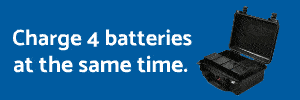- Joined
- Apr 23, 2015
- Messages
- 13
- Reaction score
- 1
- Age
- 40
I’ve been using Premier Pro to edit my videos. What I have been doing is using a 720p sequence so I can edit my 4k videos (making it fit) and then exporting it back to 4k
Someone brought to my attention that I am doing it wrong but he could not elaborate on it.
I have basic knowledge about editing for videography but could someone help or guide me on how I should be editing my videos.
My computer has a hard time editing at 4k. I have 16gigs of Memory and it is a Intel i7.
I just want to be able to edit them without jumping frames to a point that I can not even make sence of what I am looking at when working at 4k
Thank you for the comments and help.
Someone brought to my attention that I am doing it wrong but he could not elaborate on it.
I have basic knowledge about editing for videography but could someone help or guide me on how I should be editing my videos.
My computer has a hard time editing at 4k. I have 16gigs of Memory and it is a Intel i7.
I just want to be able to edit them without jumping frames to a point that I can not even make sence of what I am looking at when working at 4k
Thank you for the comments and help.