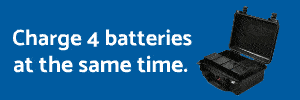Hello guys,
I just did a downgrade of my Shield K1 tab from Android 7 to Android 6 (nvidia official package 1.5.0, from 2016/12/14) and hopefully to get a more stable flight and DJI Go4 apps experience. I have read through certain posts and youtube videos about the downgrade and find that some procedure are not really necessary or has been out-dated. I would like to give you a quick update about how I did my downgrade this time.
Here are the essential links that I used:
A: [official nvidia ROM image] [I downloaded package 1.5.0]
Download Center
B: [official nvidia USB driver]
Download Center
C: [official google fastboot tools]
SDK Platform Tools Release Notes | Android Studio
Procedure:
1. Boot your tab into fastboot mode by pressing volume-down and power at the same time. If this is your first time perform ROM flashing, you will probably see "bootloader locked" from the screen, don't worry about that, stay on this screen and connect your tab to your PC with USB cable.
2. Once you connected your tab to your PC, goto the windows' DeviceManager and look for the android device with yellow-!, update the driver using (B) by follow this text file from nvidia (https://developer.nvidia.com/sites/...le/docs/How-To-Install-Android-USB-Driver.txt)
P.S. Don't worry about the last step "adb devices", we will mention it in next step
3. Extract tools (C). In here, if you run "adb devices" as mentioned in the text file from step-2, you may see there are no any device listed. Don't worry, you are still on the way, just keep plugged in the cable. Now extract the (A) package into the same folder, then perform the image flash procedures one by one as listed in this text file
(http://developer.download.nvidia.com/mobile/shield/ROM/ST8K1/1_5_0/HowTo-Flash-Recovery-Image.txt)
A. fastboot flash recovery recovery.img
B. fastboot flash boot boot.img
C. fastboot flash system system.img
(the official package may not contain this image, could be skipped)
fastboot flash userdata userdata.img
D. fastboot flash staging blob
4. It is done! Unplug the cable and choose reboot from your tab. First time booting up may get freezed at the splash screen. In that case, just force it power off and restart the tab, then the booting process should go through properly and everything back to normal!
Hope this help!
Safe Flight and Enjoy!
I just did a downgrade of my Shield K1 tab from Android 7 to Android 6 (nvidia official package 1.5.0, from 2016/12/14) and hopefully to get a more stable flight and DJI Go4 apps experience. I have read through certain posts and youtube videos about the downgrade and find that some procedure are not really necessary or has been out-dated. I would like to give you a quick update about how I did my downgrade this time.
Here are the essential links that I used:
A: [official nvidia ROM image] [I downloaded package 1.5.0]
Download Center
B: [official nvidia USB driver]
Download Center
C: [official google fastboot tools]
SDK Platform Tools Release Notes | Android Studio
Procedure:
1. Boot your tab into fastboot mode by pressing volume-down and power at the same time. If this is your first time perform ROM flashing, you will probably see "bootloader locked" from the screen, don't worry about that, stay on this screen and connect your tab to your PC with USB cable.
2. Once you connected your tab to your PC, goto the windows' DeviceManager and look for the android device with yellow-!, update the driver using (B) by follow this text file from nvidia (https://developer.nvidia.com/sites/...le/docs/How-To-Install-Android-USB-Driver.txt)
P.S. Don't worry about the last step "adb devices", we will mention it in next step
3. Extract tools (C). In here, if you run "adb devices" as mentioned in the text file from step-2, you may see there are no any device listed. Don't worry, you are still on the way, just keep plugged in the cable. Now extract the (A) package into the same folder, then perform the image flash procedures one by one as listed in this text file
(http://developer.download.nvidia.com/mobile/shield/ROM/ST8K1/1_5_0/HowTo-Flash-Recovery-Image.txt)
A. fastboot flash recovery recovery.img
B. fastboot flash boot boot.img
C. fastboot flash system system.img
(the official package may not contain this image, could be skipped)
fastboot flash userdata userdata.img
D. fastboot flash staging blob
4. It is done! Unplug the cable and choose reboot from your tab. First time booting up may get freezed at the splash screen. In that case, just force it power off and restart the tab, then the booting process should go through properly and everything back to normal!
Hope this help!
Safe Flight and Enjoy!