TIP: Sometimes you can end up with a great shot but your horizon is tilted due to gimbal tilt. In Premiere Pro, here's how to fix that.
Select the clip and in the Effects panel, under the "Motion" item, modify the "Rotation" value to get your horizon level. Use a negative number to rotate counterclockwise, and a positive number to rotate the horizon clockwise. Typical ranges are -2 to +2, and you can use partials for fine adjustments (ie "-0.5"). Adjust this until your horizon is level. Don't over do it and select a piece of your clip that clearly has the horizon visible to help quickly make the adjustment.
However, you also need to Zoom the clip since you now have black sections around the clip corners from the rotation. Adjust the "Scale" value to zoom in slightly until the image once again fills the screen and there are no black zones around the corners of the image from the rotation step above.
Typical ranges for scale are 100.3 to 104 in my experience. The larger the rotation, the larger you need to zoom. Unfortunately zooming in does mean you lose some part of your image frame, but it's better than having a distracting tilted horizon in your video or having to go back and reshoot that perfect shot.
Best to make sure your FW is up to date, you do a full IMU on a PERFECTLY level surface, and do a gimbal adjustment as well. That can help minimize the cases where you need to adjust gimbal horizon in post-production.
But now you at least know how.
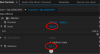
BEFORE example:

AFTER example:

Select the clip and in the Effects panel, under the "Motion" item, modify the "Rotation" value to get your horizon level. Use a negative number to rotate counterclockwise, and a positive number to rotate the horizon clockwise. Typical ranges are -2 to +2, and you can use partials for fine adjustments (ie "-0.5"). Adjust this until your horizon is level. Don't over do it and select a piece of your clip that clearly has the horizon visible to help quickly make the adjustment.
However, you also need to Zoom the clip since you now have black sections around the clip corners from the rotation. Adjust the "Scale" value to zoom in slightly until the image once again fills the screen and there are no black zones around the corners of the image from the rotation step above.
Typical ranges for scale are 100.3 to 104 in my experience. The larger the rotation, the larger you need to zoom. Unfortunately zooming in does mean you lose some part of your image frame, but it's better than having a distracting tilted horizon in your video or having to go back and reshoot that perfect shot.
Best to make sure your FW is up to date, you do a full IMU on a PERFECTLY level surface, and do a gimbal adjustment as well. That can help minimize the cases where you need to adjust gimbal horizon in post-production.
But now you at least know how.
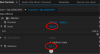
BEFORE example:

AFTER example:

Last edited:



